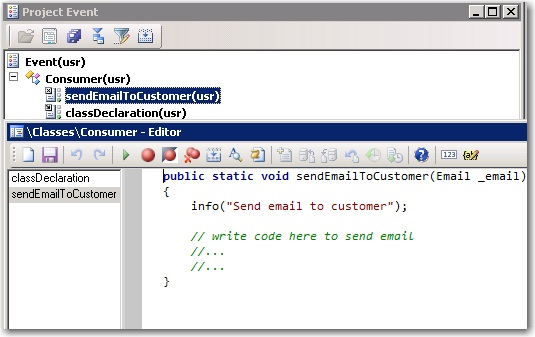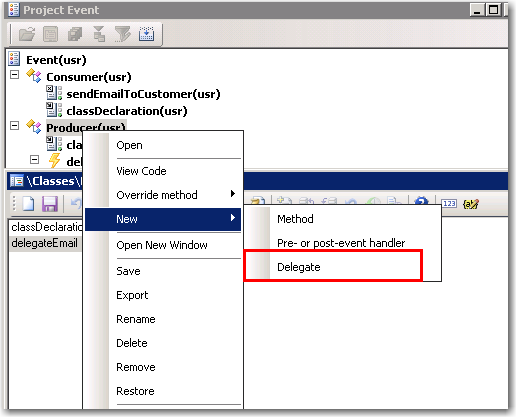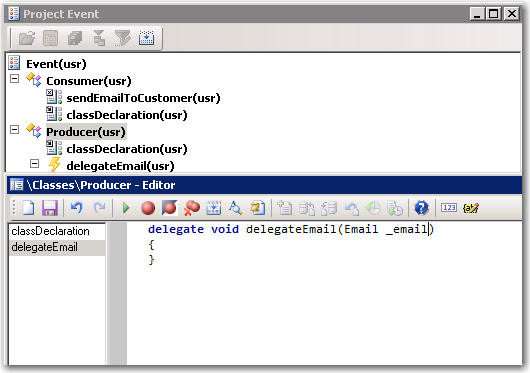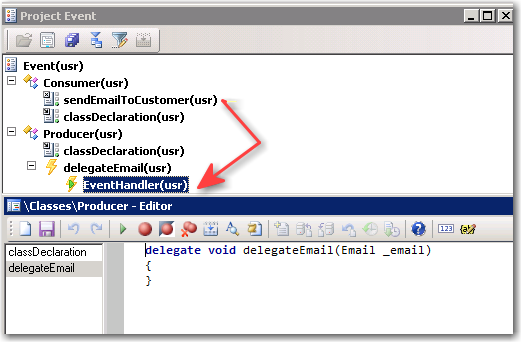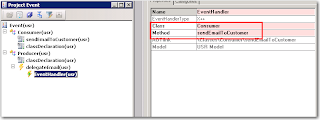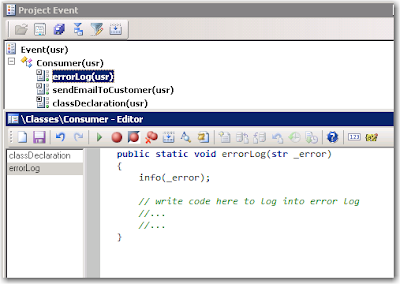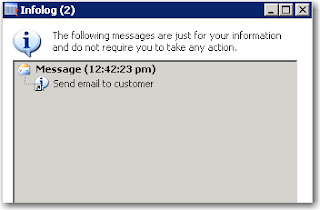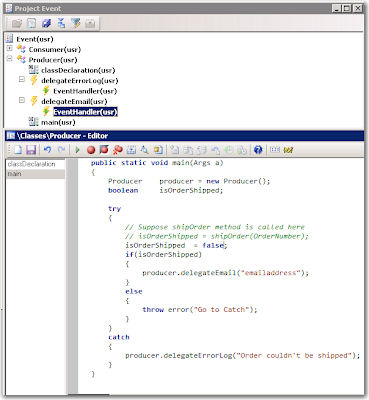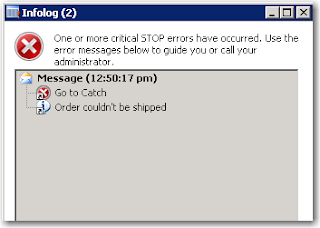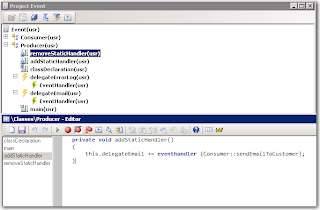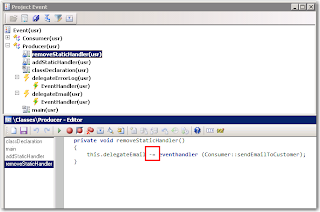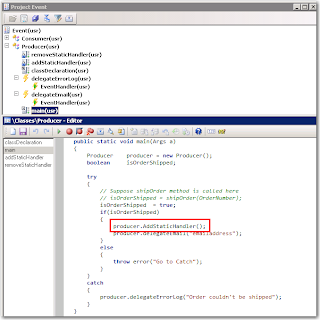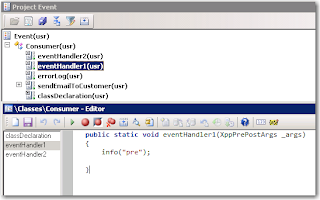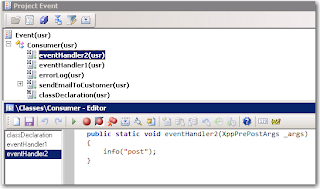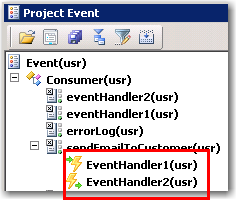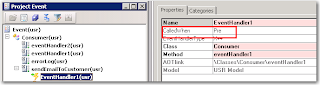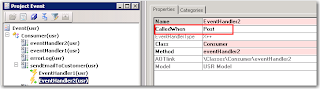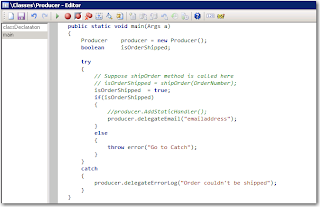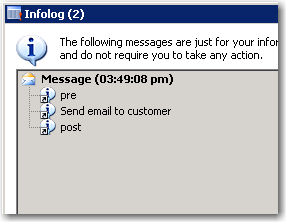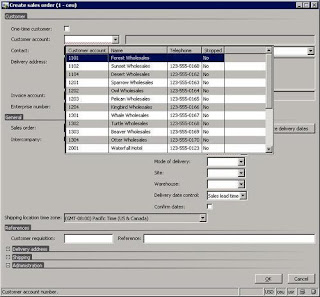Setup Commission posting
Microsoft Dynamics® AX2009 calculates sales commissions at the sales line level upon invoicing a sales order.
The Commission posting form is used to specify a general ledger account for a commission posting to be debited only during an invoice update, and also as an offset account that is credited. Click Navigation Pane node: Accounts receivable -> Setup -> Commission -> Commission posting. Select ‘Commission’ to setup debit account and ‘Commission offset’ to setup credit account.
Customer groups for commissions
When calculating the commission of a sales line Microsoft Dynamics AX 2009 searches for the related sales representative, item, and customer combination set up in the Commission calculation form. Groups of sales representatives, items, and customers can also be set up in Commission relationships in the Commission calculation form.
Use Commission customer groups (CCG) to integrate groupings of customers into the calculation of commission transactions for sales orders. Notice that CCGs are not necessarily connected to customer groups. Click Navigation Pane node: Accounts receivable -> Setup -> Commission -> Customer groups for commission.
For a commission to be calculated with regard to a specific CCG, the CCG must be associated with a sales order. A CCG can be set up on:
- Customer – Specify the CCG on the Sales order tab in the Customer commission group field. This defaults to the sales order when creating a sales order with this customer.
- Sales order – Specify the CCG on the Setup tab in the Customer group field. Notice that a setting in the sales order overrides the setting from the Customers form.
To link CCG with the customer, click Navigation Pane node: Accounts receivable -> Customer Details. Switch to the Sales order tab on the Customers form. Change Commission Customer Group.
To link sales order with the CCG, click Navigation Pane node: Accounts receivable -> Sales Order Details. Switch to the Setup tab and select ‘Sales group’, select CCG. If you already have selected the group for the customer, it will be populated automatically.
Commission item groups
Use Commission item groups (CIG) to integrate combinations of items into the commission calculation. Notice that although CIGs are completely independent of ordinary item groups Inventory management > Setup > Item groups it might be desirable to group items into CIGs under similar premises. You can’t change CIG in the order line.
To check existing Item groups, open Inventory management -> Setup -> Item groups.
To create new CIG Accounts receivable -> Setup -> Commission -> Item groups.
To link items with CIG, click Navigation Pane node: Inventory management -> Item details, switch to the General tab on the Item form.
Commission sales group
The purpose of grouping employees is broader than the purpose of grouping customers and items for commission agreements. Within the Commission sales group (CSG) is the specification of which employees may receive a commission when a customer associated with the relevant sales group buys certain items.
Click Navigation Pane node: Accounts receivable -> Setup -> Commission -> Sales groups.
Open Sales rep. form. to setup sales representatives (they need to be in the employee table).
You can allocate percentages of both less than 100% and more than 100%. If the amount is more than 100%, a warning message appears. However, the system correctly calculates the amount if this warning is ignored and an over allocation is required.
You can also associate employees with a sales group by clicking Human Resources > Employee Details. Select an employee and click Commission, select the sales group to attach the employee to.
Click Navigation Pane node: Human Resources -> Employee Details. Click the Commission -> Sales groups menu button.
The same effect as creating a Table relation for a sales rep can be created by only attaching one salesperson to the CSG (Contact).
To integrate CSGs into the calculation of sales order commissions, specify a CSG at one of the following levels:
- Customer – Specify the CSG on the Sales order tab in the Sales group field. This defaults to the sales order when creating a sales order with this customer.
- Sales order – Specify the CSG in the Sales group field. This overrides the setting specified on the customer.
- Sales order line – Specify the CSG in the Sales group field. This overrides the customer and sales order settings.
Commission calculation
Click Navigation Pane node: Accounts receivable -> Setup -> Commission -> Commission calculation.
Go to the Setup tab, specify the following options:
- The period the commission calculation is valid.
- When commission calculation occurs: Before line discount, After line discount or After the total discount.
- Whether the commission calculation is based on the contribution Margin or on Revenue earned for the sales order
- In the Find next field, specify whether Microsoft Dynamics AX 2009 is to continue searching for more commission agreements for a salesperson. If this option is not selected, any agreements on the Group or All levels, for example, will be suppressed. Microsoft Dynamics AX 2009 searches to find whether there are employees associated with a Sales group who are to receive a commission. It will accumulate commissions for all possible level. The search for a commission calculation agreement moves from specific relations to general – all relations: Table level, Item and Customer combination; Group level combination of Item and Customer combination; - All – which is the general level.
- If during the search a specific table relation exists, this overrides a commission calculation setup at the group level and in the same manner as a group setting overrides a general All setting.
View commission transactions
To see created commission transactions, click Navigation Pane node: Accounts receivable -> Customer Details. Click the Inquiries -> Invoice menu button. Commission -> Commission transactions menu button.
To see all of commission transactions posted for employee, click Navigation Pane node: Human Resources -> Employee Details. Click the Commission -> Commission transactions menu button.
Source: Dynamics Ax training materials.